UHK 60 v2 manual
Hello, and congratulations on your new UHK! Thanks so much for your support!
Let's unbox your keyboard and connect it to your computer via USB. Ensure that the USB cable is firmly put into the recess as seen on the image above, or else your keyboard may not sit properly on its feet, causing it to wiggle while typing:

At this point, you should be able to type with your keyboard. The bridge cable is not needed when the halves are merged. But we strongly recommend you split your keyboard for better ergonomics and connect the halves with the bridge cable. The halves can be easily separated by pulling them apart in opposite directions:
It's up to you how much space you leave between the halves, but your wrists should be aligned straight-on with each half:

Good posture

Bad posture
On the LED segment display, the three-letter abbreviation of the current keymap is displayed on the right. The mod, fn, or mouse indicator is enabled according to the current layer. The lock icon displays the status of Caps Lock. The rectangle with sunglasses icon shows whether Agent is connected to the UHK. The triangle icon shows whether adaptive mode is enabled, which will automatically change the keymap based on the foreground application as soon as it gets implemented.
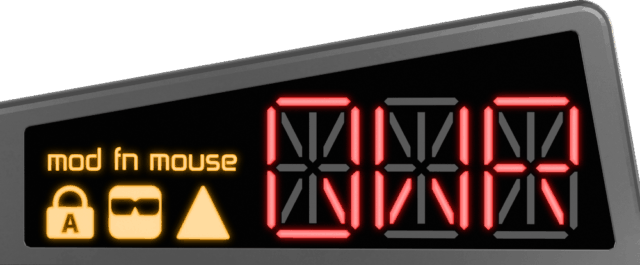
Where to go from here?
Depending on your accessories, we suggest reading:
Check out the keymap tutorial to familiarize yourself with the keymaps, layers, and mouse keys of your UHK 80.
Finally, install Agent and customize your UHK to your needs.